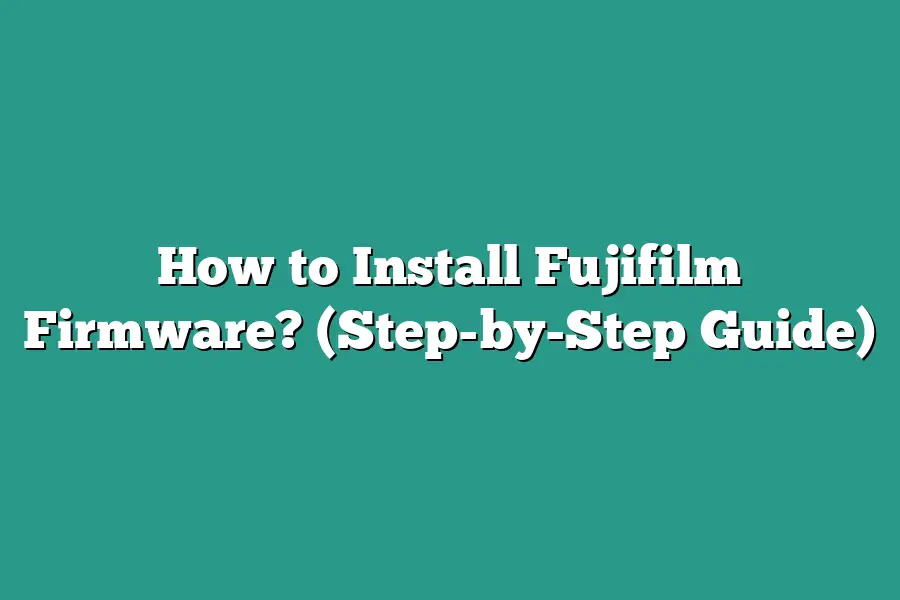To install Fujifilm firmware, first, visit the official Fujifilm website and navigate to the support page. Find and download the latest firmware version for your specific camera model. Next, follow the step-by-step instructions provided by Fujifilm to install the firmware on your camera. Remember to fully charge your camera battery before starting the installation process to avoid any interruptions.
Hey Fujifilm enthusiasts!
Looking to elevate your camera?
Discover the power of firmware updates.
In this guide, Ill show you how to enhance performance and unlock new features with ease.
Stay tuned for seamless installation tips and more!
Table of Contents
Why Update Your Fujifilm Camera’s Firmware?
Hey there, fellow photography enthusiasts!
Today, I want to delve into why updating your Fujifilm cameras firmware is crucial for enhancing your shooting experience.
So, grab your favorite lens and lets dive right in!
1. Bug Fixes and Performance Improvements
Imagine this: youre on a once-in-a-lifetime shoot, and suddenly your camera starts acting up.
Frustrating, right?
Well, thats where firmware updates swoop in to save the day.
By regularly updating your Fujifilm cameras firmware, you can bid adieu to pesky bugs and enjoy improved overall performance.
Think faster autofocus, smoother operation, and enhanced stability.
2. Compatibility with New Lenses and Features
As technology evolves, so do cameras and lenses.
With each firmware update, Fujifilm often includes compatibility enhancements for new lenses and additional features.
By keeping your cameras firmware up to date, you ensure seamless integration with the latest gear and access to exciting functionalities that enrich your photographic journey.
Its like unlocking a treasure trove of creative possibilities with each update!
3. Security Patches and Vulnerability Fixes
In todays interconnected world, cybersecurity is no joke.
And guess what?
Firmware updates play a pivotal role in safeguarding your Fujifilm camera against potential security threats.
By staying current with firmware updates, you not only shield your camera from vulnerabilities but also protect your precious memories captured through the lens.
Its like putting a digital armor on your photography arsenal!
4. Optimized Battery Performance
Weve all been there - in the middle of a captivating shoot, only to have our camera battery drain faster than expected.
Well, fear not!
Firmware updates often include optimizations that enhance your Fujifilm cameras battery performance.
By updating regularly, you can extend your shooting sessions, capture more breathtaking moments, and bid farewell to battery woes.
Its like having an extra power boost for your creative endeavors!
In a nutshell, updating your Fujifilm cameras firmware isnt just a task - its a gateway to a smoother, more efficient, and secure photography experience.
So, dont hesitate to check for the latest updates and keep your gear in top shape.
Your camera - and your future shots - will thank you for it!
📸🚀
Step-by-Step Guide to Checking the Current Firmware Version
Hey there, fellow photography enthusiasts!
Today, Im going to walk you through a step-by-step guide on how to check the current firmware version on your beloved Fujifilm camera.
Keeping your cameras firmware up to date is crucial to ensure optimal performance and access to the latest features.
Lets dive in!
1. Navigate to the Menu Settings
The first step in checking your Fujifilm cameras current firmware version is to navigate to the menu settings.
Turn on your camera and locate the menu button.
Once in the menu settings, look for the Setup or Settings option.
2. Find the Firmware Version
Within the Setup or Settings menu, locate the Device Info or Firmware Version option.
This is where youll find the current firmware version installed on your camera.
The firmware version is usually displayed as a series of numbers and letters.
3. Compare with the Latest Version
Next, its time to compare the current firmware version with the latest version available on the Fujifilm website.
Visit the Fujifilm support page and search for your camera model to find the most recent firmware update.
4. Check for Updates
If your cameras firmware is not up to date, its essential to download and install the latest version.
Follow the instructions on the Fujifilm website to download the firmware update onto your computer.
5. Update the Firmware
Once youve downloaded the firmware update, follow the step-by-step instructions provided by Fujifilm to update your cameras firmware.
Ensure your camera has sufficient battery life and follow the update process carefully to avoid any errors.
Why is Checking Firmware Important?
Checking and updating your Fujifilm cameras firmware is crucial for several reasons.
It can:
- Improve camera performance
- Enhance compatibility with accessories
- Resolve software bugs and issues
- Provide access to new features and functions
By following this simple guide to checking your Fujifilm cameras firmware version, you can ensure that your device is running smoothly and efficiently.
Stay tuned for more photography tips and tricks!
Thats it for now!
Stay tuned for the next section on updating your Fujifilm cameras firmware.
Happy shooting!
Downloading the Latest Firmware from Fujifilm’s Website
Hey there!
Today, Im going to walk you through the process of downloading the latest firmware for your Fujifilm camera directly from Fujifilms official website.
Updating your cameras firmware is crucial to ensure optimal performance, bug fixes, and sometimes even new features.
Lets dive in!
Step 1: Visit Fujifilm’s Official Website
The first step in updating your Fujifilm camera firmware is to head over to Fujifilms official website.
You can easily access the firmware download page by navigating to the Support & Contact section on the websites homepage.
Step 2: Locate the Firmware Download Section
Once youre on the support page, look for the Drivers and Downloads or Firmware Updates section.
This is where youll find the latest firmware releases for your specific Fujifilm camera model.
Step 3: Select Your Camera Model
In this section, youll see a list of Fujifilm camera models.
Select your specific camera model from the dropdown menu or list provided.
Make sure to choose the correct model to ensure compatibility and a successful firmware update.
Step 4: Check Firmware Version and Release Notes
Before downloading the firmware, its essential to check the current version installed on your camera.
Compare it with the latest release available on the website.
Additionally, take a moment to review the release notes to understand the improvements and fixes included in the update.
Step 5: Download the Firmware Update
Once youve verified your camera model and reviewed the release notes, go ahead and click on the download button to initiate the firmware update.
The file will typically be in a compressed format (e.g., zip file) for easy downloading.
Step 6: Prepare Your Camera for Updating
Before proceeding with the firmware update, ensure that your Fujifilm camera has sufficient battery life to avoid any interruptions during the update process.
Its recommended to have a fully charged battery to prevent any issues.
Step 7: Update Your Camera Firmware
After downloading the firmware update file, follow the instructions provided by Fujifilm to install it on your camera.
This process usually involves transferring the firmware file to your cameras memory card and then initiating the update from the cameras menu system.
Step 8: Verify the Update
Once the firmware update is complete, restart your camera and navigate to the settings menu to verify that the new firmware version is installed successfully.
Congratulations, youve successfully updated your Fujifilm camera firmware!
Thats it for this section!
Stay tuned for the next steps in optimizing your cameras performance with the latest firmware updates.
Happy shooting!
How to Transfer the Fujifilm Firmware to Your Camera’s Memory Card
So, youve done your research and have finally decided to update your Fujifilm cameras firmware.
Great choice!
Now comes the important part: transferring the firmware to your cameras memory card.
Lets walk through the process step by step to ensure a smooth installation.
Step 1: Downloading the Firmware Update
Before you can transfer the firmware to your camera, you need to download the latest update from the official Fujifilm website.
This ensures that you have the most recent features, improvements, and bug fixes.
Remember, using an outdated firmware can lead to performance issues and missed opportunities for enhancing your photography experience.
Step 2: Formatting the Memory Card
To prevent any potential errors during the firmware update process, its recommended to format your cameras memory card.
Formatting ensures that the memory card is clean and ready to receive the new firmware without any conflicting data.
This simple step can help avoid complications and guarantee a successful update.
Step 3: Transferring the Firmware
Now, its time to transfer the downloaded firmware file to your cameras memory card.
Connect the memory card to your computer using a card reader and locate the downloaded firmware update file.
Copy the file and paste it directly onto the memory card.
Ensure that the file is placed in the root directory of the memory card and not within any folders.
Step 4: Safely Ejecting the Memory Card
Once the firmware file has been successfully transferred to the memory card, safely eject the card from your computer.
This step is crucial to avoid data corruption and ensure that the firmware update process proceeds smoothly.
Safely removing the memory card minimizes the risk of file errors and disruption during the installation on your camera.
Step 5: Inserting the Memory Card into Your Camera
With the firmware update file now on the memory card, insert the card back into your Fujifilm camera.
Ensure that the camera battery is fully charged to prevent any interruptions during the update process.
Power on the camera and follow the on-screen instructions to initiate the firmware update.
Step 6: Completing the Firmware Update
Once the firmware update is initiated, the camera will automatically begin updating its software.
Its essential to avoid turning off the camera or removing the memory card during this process to prevent any damage to the firmware or the camera itself.
Once the update is complete, your camera will restart, and you can start enjoying the benefits of the latest firmware version.
By following these steps diligently, you can successfully transfer the Fujifilm firmware to your cameras memory card and keep your equipment up to date with the latest features and improvements.
Stay tuned for more tips and tutorials on optimizing your photography gear!
So, are you ready to take your Fujifilm camera to the next level with the latest firmware update?
Lets do this together!
Installing the Firmware Update – Tips for a Smooth Process
Hey there, photography enthusiasts!
Ready to take your Fujifilm camera to the next level by installing the latest firmware update?
Updating your cameras firmware can unlock new features, improve performance, and fix any bugs or issues.
In this section, Ill walk you through the process step by step to ensure a smooth installation experience.
Ensure Compatibility Before You Begin
First things first, before diving into the firmware update process, ensure that the update youre about to install is compatible with your Fujifilm camera model.
Installing an incompatible firmware update can lead to malfunctions or even damage to your camera.
Double-check the model number and the firmware version to prevent any issues down the line.
Back Up Your Data
Just like with any software update, its crucial to back up your data before proceeding.
While firmware updates typically dont erase your settings or photos, having a backup ensures that you can restore your camera to its previous state in case something goes wrong during the installation process.
Better safe than sorry, right?
Fully Charge Your Battery
Imagine this: halfway through the firmware update, your camera dies due to low battery.
Disaster, right?
To avoid this nightmare scenario, make sure your camera battery is fully charged before starting the update.
A fully charged battery will ensure that the update process completes smoothly without any interruptions.
Download the Firmware Update
Head over to the Fujifilm support website or the official Fujifilm Camera Remote app to download the latest firmware update for your specific camera model.
Ensure that youre downloading the update from a trusted source to prevent any security risks or potential issues with the firmware file itself.
Follow the Installation Instructions Carefully
Once you have the firmware update file downloaded, carefully read through the installation instructions provided by Fujifilm.
Follow each step meticulously to ensure a successful update.
Missing a step or deviating from the instructions can result in a failed update or other issues with your cameras performance.
Test Your Camera After the Update
After completing the firmware update installation, take your camera for a test run to ensure that everything is functioning as expected.
Check the new features, try out any improvements, and ensure that there are no unforeseen issues with the update.
If you encounter any issues, refer to the troubleshooting guide provided by Fujifilm or reach out to their customer support for assistance.
Thats it for this section on installing the Fujifilm firmware update!
Follow these tips for a seamless update process and enjoy the enhanced functionality and performance of your Fujifilm camera.
Stay tuned for more photography tips and tricks coming your way soon!
Final Thoughts
By updating your Fujifilm cameras firmware, youre not just enhancing its performance, but also unlocking new features and improving overall functionality.
The step-by-step guide provided ensures that you can easily navigate through this process, even if youre new to firmware updates.
Remember, keeping your cameras firmware up to date is crucial for optimal performance and compatibility with new accessories and lenses.
So, dont hesitate to take the necessary steps to ensure your photography gear is operating at its best.
Now that youve armed yourself with the knowledge on how to update your Fujifilm cameras firmware, why not take action today?
Grab your camera, follow the guide, and experience the benefits of a seamlessly updated device for your next photography session.
Happy shooting!